一、快捷键使用
- 如果鼠标不选择某个特定区域,那么此时的复制粘贴删除都是对于一行进行的。
Ctrl + L:选中特定的一行,如果一直按住,可以选择多行。Ctrl + /:注释掉选中的区域,使用的是单行注释的方式,再按取消注释。Alt + Shift + a:注释掉选中区域,使用的是多行注释的方式,这个按键,可以用右手按Alt + Shift相当舒服。Ctrl + d:选中光标所在的单词。F11:全屏。Ctrl + Enter:无论光标在哪里,直接重起下一行。Shift + Alt + F:格式化代码。
二、配置 vscode
2.1 改变插件安装的位置
如果是默认设置,那么插件会安装在C盘,这显然是我们不想看到的。所以我们要把插件安装到我们希望其在的文件夹中(起码不在C盘)。
在网上有一种是用命令行的方法,即 --[extensions-dir][path] 的方法,但是这种方法有很多的弊端,比如直接打开文件的时候没有办法启用插件之类的,我没有调好。
所以比较好的方法是下载vscode的时候,用 zip 包下载,如下
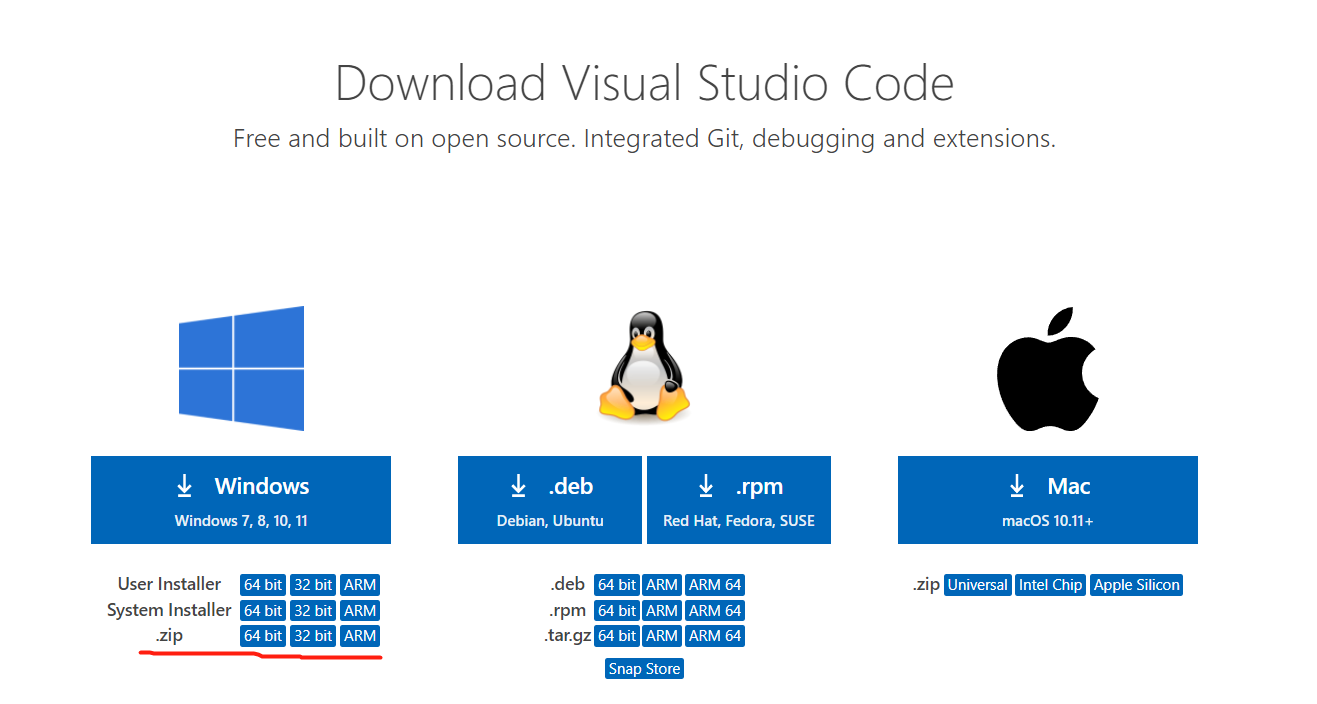
这种 vscode,在根目录下创建一个 data 文件夹,所有的插件就都会保存到这个里面了。如下:
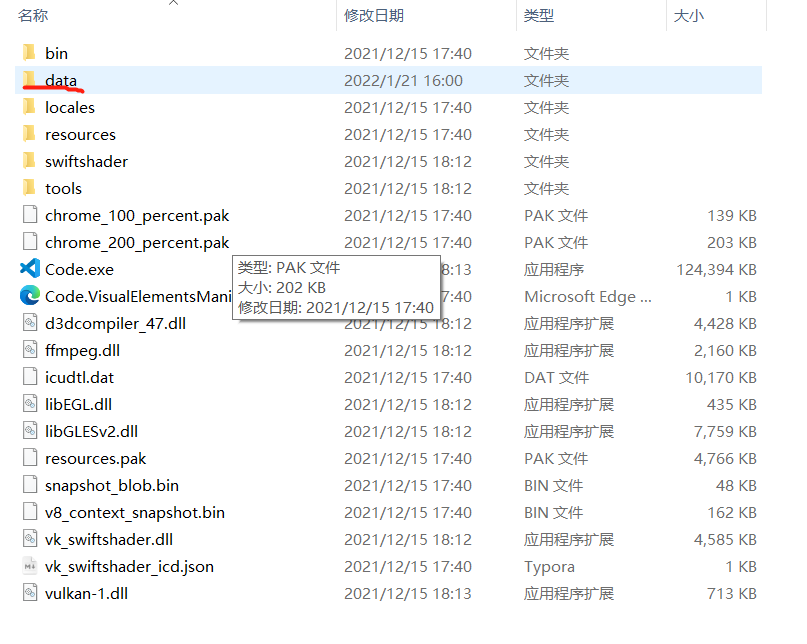
2.2 将终端设置成 git-bash
需要先将git-bash添加入终端,之前有一种方法是不行的,会提示
This is deprecated, the new recommended way to configure your default shell is by creating a terminal profile in `#terminal.integrated.profiles.windows#` and setting its profile name as the default in `#terminal.integrated.defaultProfile.windows#`. This will currently take priority over the new profiles settings but that will change in the future.所以要采用新的方法,将settings-json文件如下配置
{
//这里是我的配置,不用管
"workbench.colorTheme": "Noctis",
"editor.fontSize": 17,
"editor.fontFamily": "JetBrains Mono NL, 'Courier New', monospace",
"window.zoomLevel": 0.8,
"editor.mouseWheelZoom": true,
//这里是将默认终端设置为git-bash
"terminal.integrated.defaultProfile.windows": "git-bash",
//这里是添加git-bash进入终端选择列表
"terminal.integrated.profiles.windows": {
"git-bash": {
"path": "source\\Git\\bin\\bash.exe" //这里是自己的安装路径
}
},
//这是使用git的时候的路径
"git.path": "D:\\github\\Git\\bin\\git.exe"
}2.3 vscode 插件
2.3.1 drawio
是一个画流程图的软件,新建一个文件后缀名改成 .drawio ,然后右键该标签,选择用 Reopen Editor With 就可以选择 drawio打开,然后输出的时候选择 File -> Export 即可。
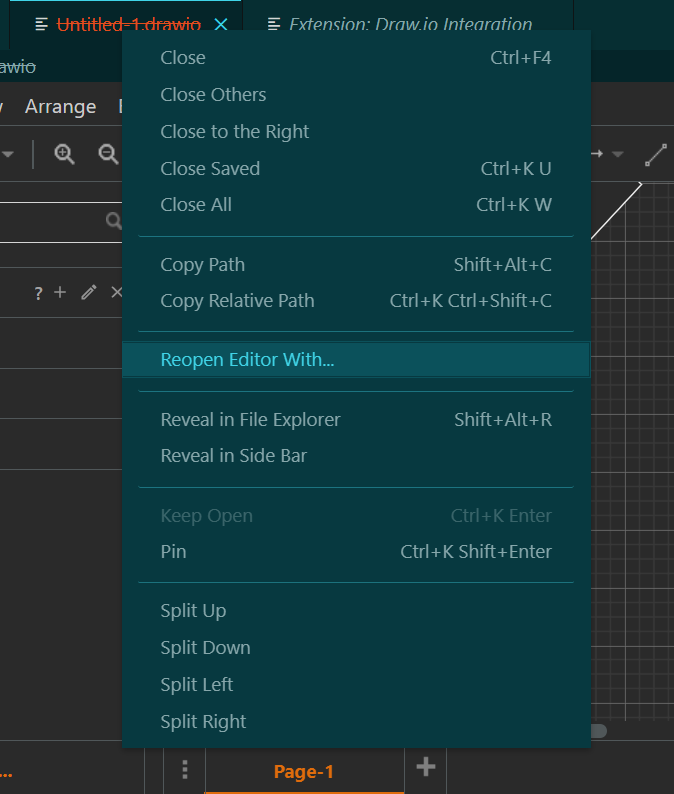
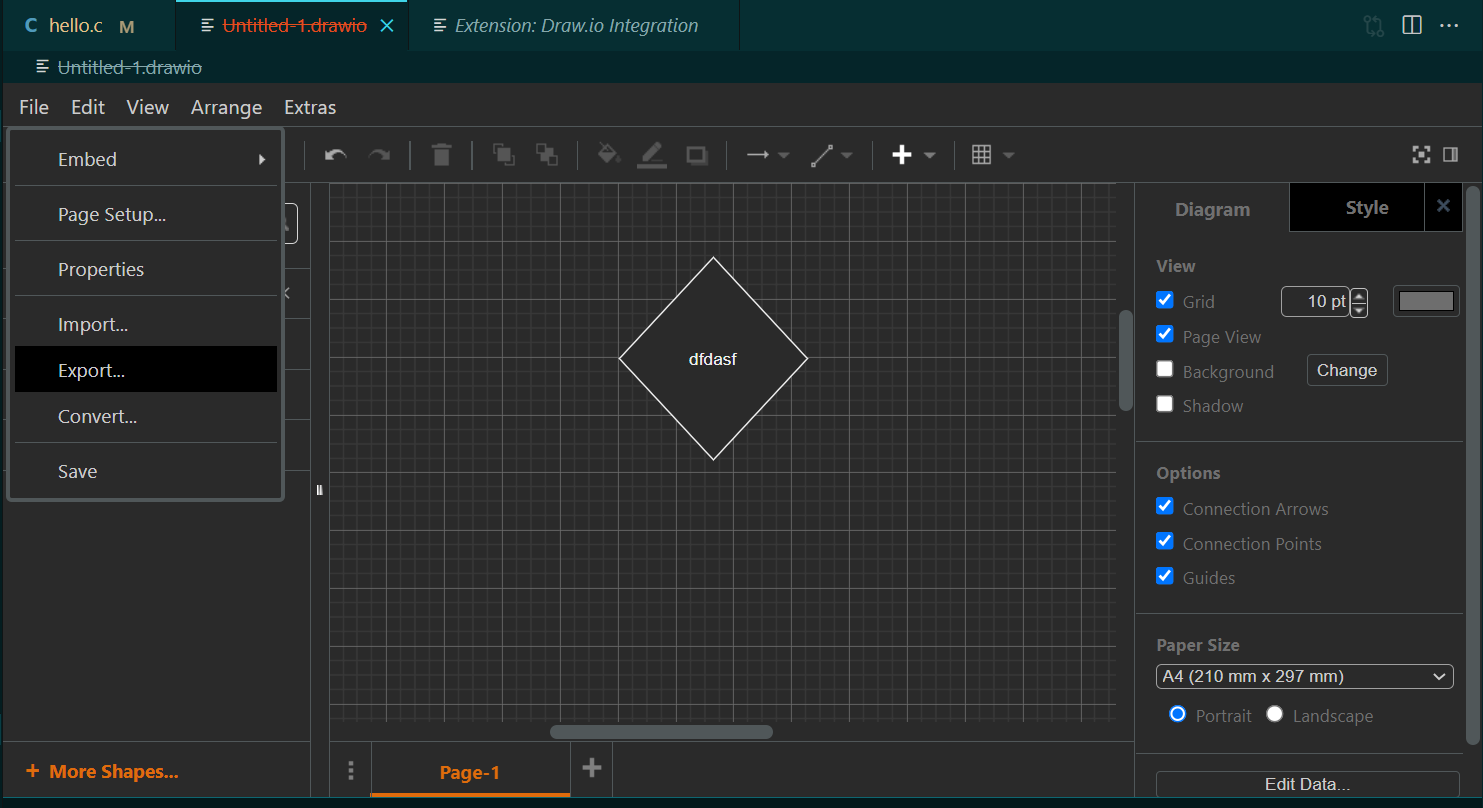
2.4 设置编码方式
因为vscode的默认编码方式是 UTF-8 ,而可能我记得dev C++和 ISE 的默认编码方式都是 GB 所以会出现乱码,可以一个一个自己调,就是点击右下角的 GB 2312 然后就会在上面弹出这个框,选择 “Reopen with Encoding”。就可以进行编码方式的选择
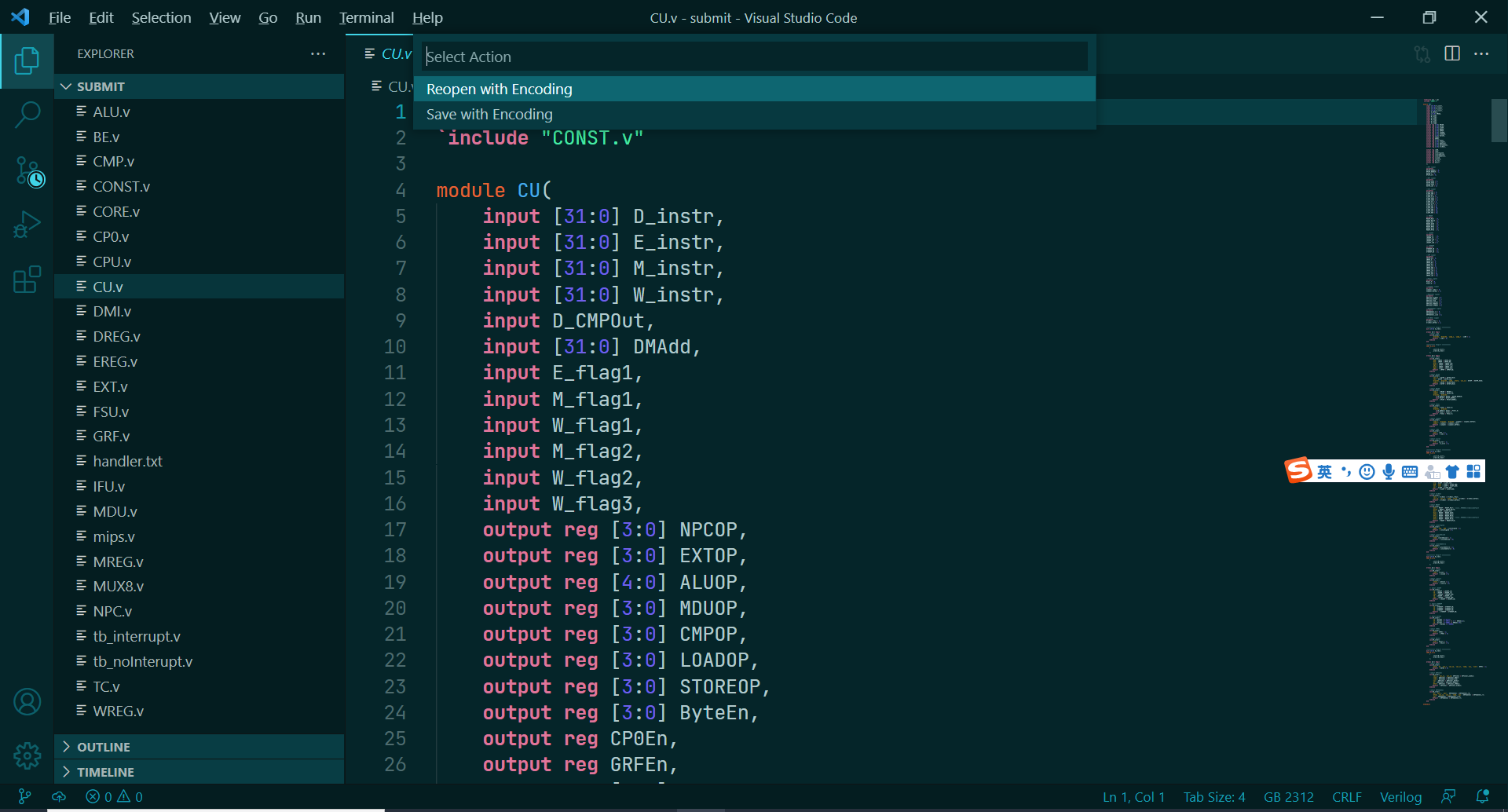
如果想要方便一点,可以选择 file -> preferences -> settings -> atuo guess encoding 将其修改为 ture,即可自动识别。
三、vscode 与 git
依然还是只能实现很笨拙的操作,没有办法向不同名的分支上进行提交,只能老老实实的提交同名分支,不过界面确实美化了很多,而且出现了很多图像化界面,所以操作变简单了,但是概念还是原来的概念
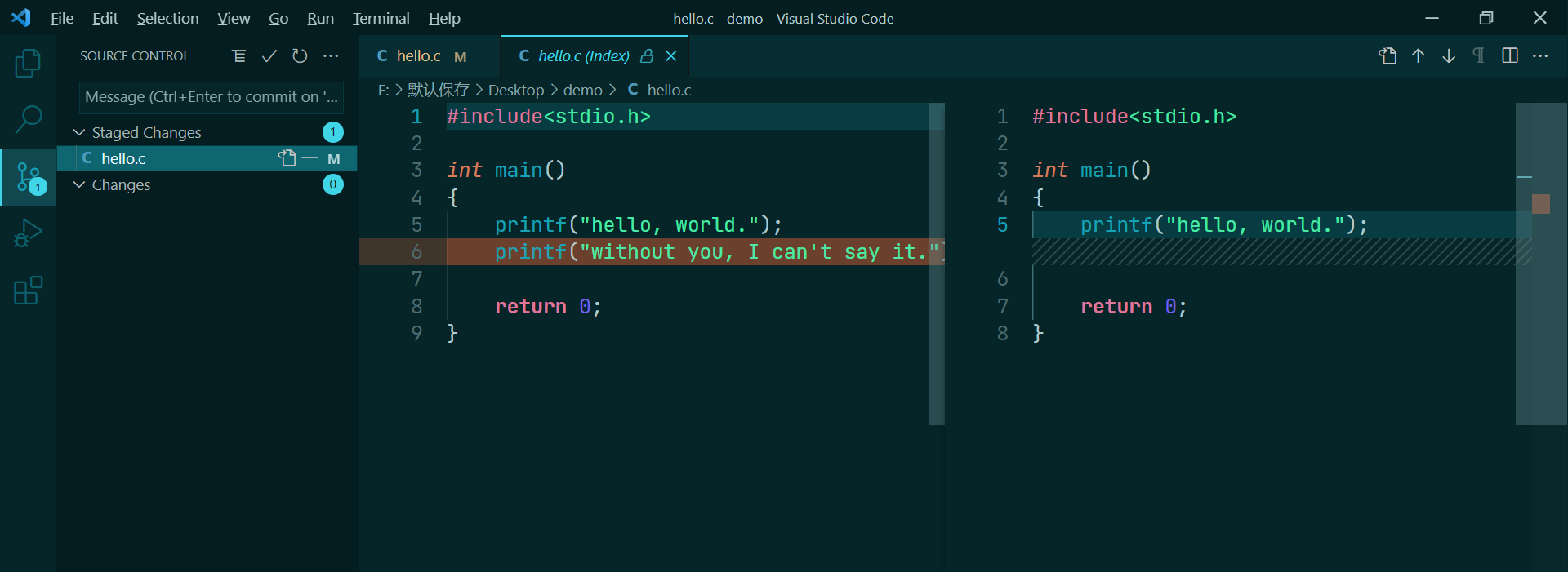
左面的Changes就是工作区,如果修改完代码保存以后,那么工作区就会记录这个变化,可以选择 + 将其提交到暂存区,变化就成了 Staged Changes,原来的工作区就是 Unstaged Changes,然后点击上面的对勾就可以提交到版本库,然后点击 …… 就可以选择提交到远端。
四、编译环境配置
4.1 C/C++环境
这个东西,是一个项目就必须配置一个 .vscode 文件,所以我装完以后尝试了一下,成功以后就放弃了,因为实在是太麻烦了,但是多亏了肖哥哥给我安利了这个软件,这个软件可以自动化配置 .vscode 文件。用起来爽歪歪。
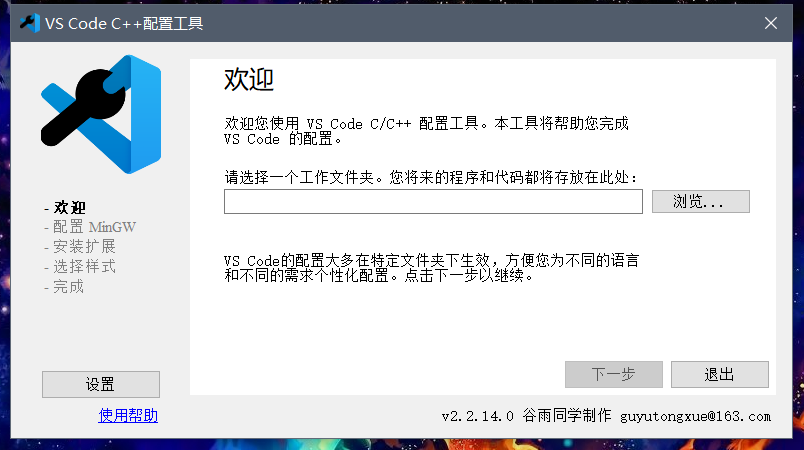
软件地址:https://bhpan.buaa.edu.cn:443/link/BC026B1210B84413D35EAC66A7A153E1
除了这个软件以外,应该还需要在vscode上安装关于C的插件,但是不难,就跟着提示来就好了。
调试快捷键:
- 编译调试:
F5 - 单步运行:
F10
在写C++代码的时候可能会用到万能头文件 bits/stdc++.h,然后vscode就会报错,所以需要找到如下地址 \mingw64\lib\gcc\x86_64-w64-mingw32\8.1.0\include\c++\bits ,然后在里面新建一个名为 stdc++.h 的文件,里面的内容如下所示:
// C++ includes used for precompiling -*- C++ -*-
// Copyright (C) 2003-2015 Free Software Foundation, Inc.
//
// This file is part of the GNU ISO C++ Library. This library is free
// software; you can redistribute it and/or modify it under the
// terms of the GNU General Public License as published by the
// Free Software Foundation; either version 3, or (at your option)
// any later version.
// This library is distributed in the hope that it will be useful,
// but WITHOUT ANY WARRANTY; without even the implied warranty of
// MERCHANTABILITY or FITNESS FOR A PARTICULAR PURPOSE. See the
// GNU General Public License for more details.
// Under Section 7 of GPL version 3, you are granted additional
// permissions described in the GCC Runtime Library Exception, version
// 3.1, as published by the Free Software Foundation.
// You should have received a copy of the GNU General Public License and
// a copy of the GCC Runtime Library Exception along with this program;
// see the files COPYING3 and COPYING.RUNTIME respectively. If not, see
// <http://www.gnu.org/licenses/>.
/** @file stdc++.h
* This is an implementation file for a precompiled header.
*/
// 17.4.1.2 Headers
// C
#ifndef _GLIBCXX_NO_ASSERT
#include <cassert>
#endif
#include <cctype>
#include <cerrno>
#include <cfloat>
#include <ciso646>
#include <climits>
#include <clocale>
#include <cmath>
#include <csetjmp>
#include <csignal>
#include <cstdarg>
#include <cstddef>
#include <cstdio>
#include <cstdlib>
#include <cstring>
#include <ctime>
#if __cplusplus >= 201103L
#include <ccomplex>
#include <cfenv>
#include <cinttypes>
#include <cstdalign>
#include <cstdbool>
#include <cstdint>
#include <ctgmath>
#include <cwchar>
#include <cwctype>
#endif
// C++
#include <algorithm>
#include <bitset>
#include <complex>
#include <deque>
#include <exception>
#include <fstream>
#include <functional>
#include <iomanip>
#include <ios>
#include <iosfwd>
#include <iostream>
#include <istream>
#include <iterator>
#include <limits>
#include <list>
#include <locale>
#include <map>
#include <memory>
#include <new>
#include <numeric>
#include <ostream>
#include <queue>
#include <set>
#include <sstream>
#include <stack>
#include <stdexcept>
#include <streambuf>
#include <string>
#include <typeinfo>
#include <utility>
#include <valarray>
#include <vector>
#if __cplusplus >= 201103L
#include <array>
#include <atomic>
#include <chrono>
#include <condition_variable>
#include <forward_list>
#include <future>
#include <initializer_list>
#include <mutex>
#include <random>
#include <ratio>
#include <regex>
#include <scoped_allocator>
#include <system_error>
#include <thread>
#include <tuple>
#include <typeindex>
#include <type_traits>
#include <unordered_map>
#include <unordered_set>
#endif4.2 Python
vscode似乎不用配置任何东西就可以解释python代码,但是我没有试过debug需不需要,不过给我的感觉就是没有pycharm好,对于Java也有类似体验。